Skipping a stop when starting a journey
When logging into a route, you may be given the option to skip stops. This will happen automatically before the route starts while you are starting the journey as well as once a journey has started.

The Stops on the route will be listed. Stops that show in grey are due to have passengers board and cannot be skipped.
If you do attempt to select a stop that is greyed out, a pop-up message will appear to make you aware that you cannot skip this stop.
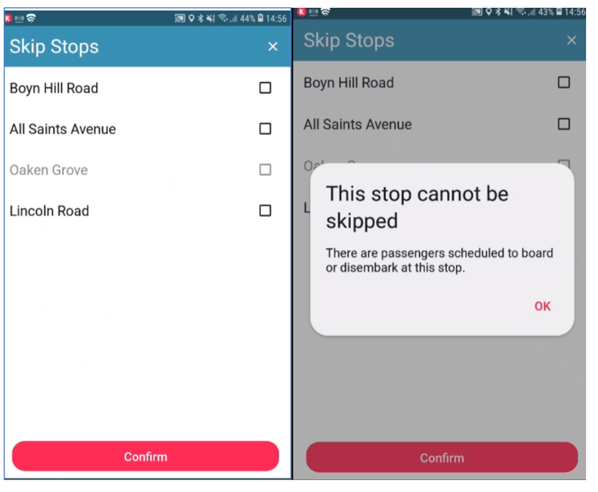
To Skip a stop, select the stop and then press Confirm. If you do not need to skip any stops, continue by leaving all stops unticked and selecting confirm.

Caution should be exercised when choosing to skip stops as passengers may not always be booked. You should be aware of the organisation's policy if they require all stops to be visited, especially on an inbound journey.
Confirmation of which stops are due to be skipped will show in the journey confirmation before starting the journey.

Skipping a Stop Once a Journey has started.
To skip stops, after a route has started, select the 3 dot icon at the top of the right of the screen. This can be useful for a return trip when some passengers have not arrived for the journey and so there is no need to visit their stops. Selecting the Skip stops option will return you to the skip stops screen.

.png?height=120&name=Kura_by_Zeelo-Logo@2x%20(4).png)